• Shape Parameter:
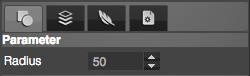
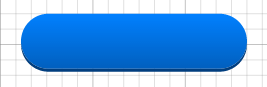

When you add a shape by shape create tools, you can adjust the shape by shapes parameter, different shapes with different parameter settings. You can change “radius” for round rectangle, change “side” or “inner” for concave, gear or convex shapes.
• Fill (Solid Color, Gradient and Pattern):
Solid Color: You can pick a solid color for an element by a standard color panel. The solid color support HSV, RGBA, and HEX color code.
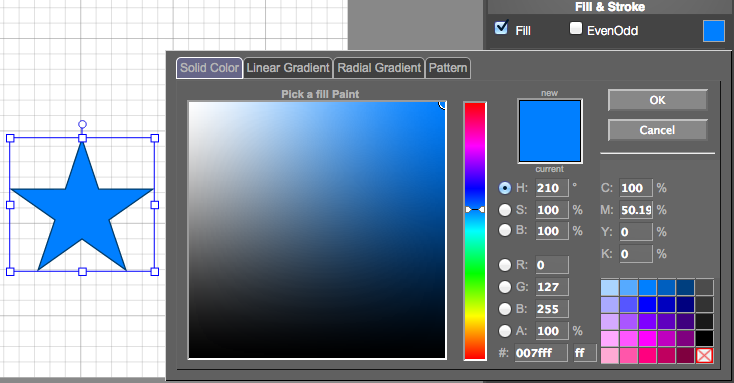
Linear Gradient: Set linear gradient for an element by multiple colors. You can change the direction, distance of colors, and set spread method to pad, reflect or repeat.
PS: ![]() Click the color line to add a color, double click on the color sign to edit the color, and click and drag the color sign to far from the line to remove a color.
Click the color line to add a color, double click on the color sign to edit the color, and click and drag the color sign to far from the line to remove a color.
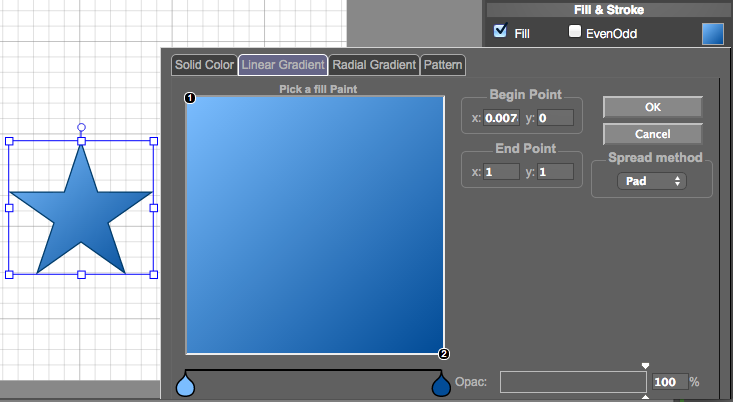
Radial Gradient: Set radial gradient for an element by multiple colors. You can change the position for center point and focal point, change the value of radius, ellipse, angle and opacify and set spread method to pad, reflect or repeat.
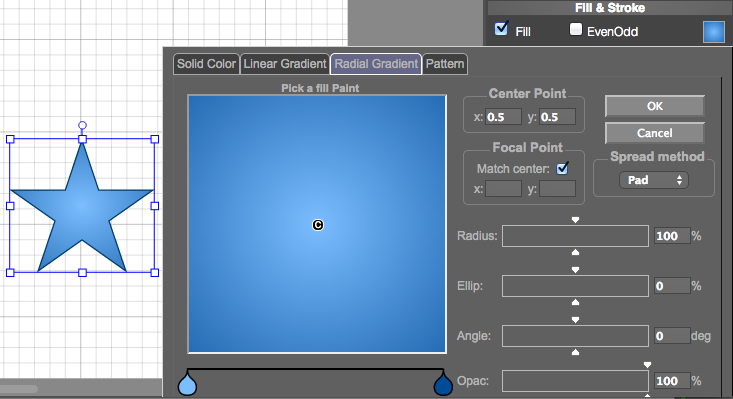
Pattern: Choose a pattern from library or just choose a image from your local disk drive.
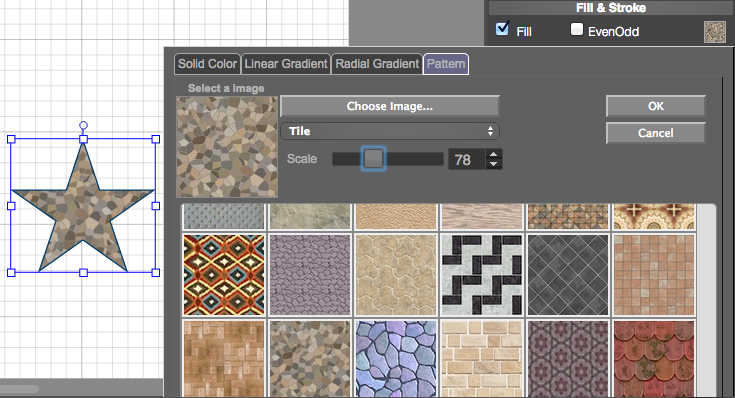
• Stroke
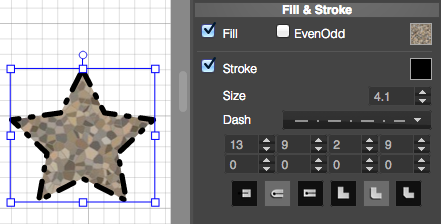
You can show stroke for an element and set color, size, and dash style for it, make a special stroke for your elements.
• Copy style from other one to another element
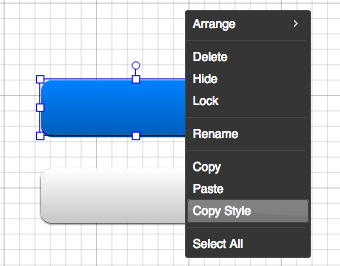
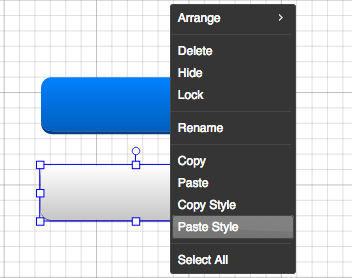
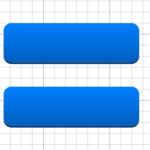
An easier way to copy style from one element to another, select an element and copy style from the context menu, then select another element and paste style from the context menu, finally you can got same style to an element quickly and easily.