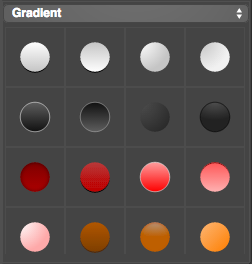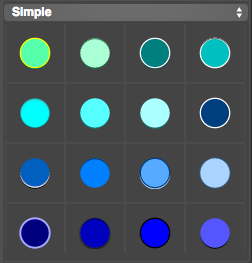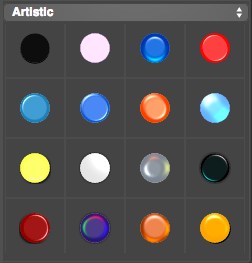1. Adjust elements by manipulator:
Select an element, then you can find the manipulator point on the element, then you can click the point and drag mouse to rotate, resize or select and move the element.
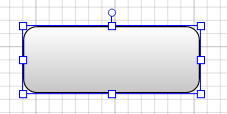
2. You also can adjust or align multiple elements, change order or flip them by using Transform settings in Properties tab:
Select an element, then switch to Transform settings under Properties tab, then you can change the position, width, height, skew and rotate just by an exact value. If you want to Align multiple selected shapes to left, center, right horizontal, or to top, middle, bottom vertical. Change the order of selected elements up and down.
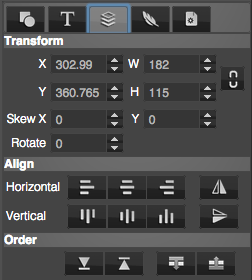
3. Choose a quick style from style library:
Select an element and click the Library button at the right-bottom corner of interface, then you will find hundreds of styles you can choose, just click it and apply on the selected element, you will get a wonderful style quickly!