How to Revoke Access from Apps?
Google Account:
1. Sign in your google account at: http://accounts.google.com/
2. Find “Account Permissions” under “Security” tab.
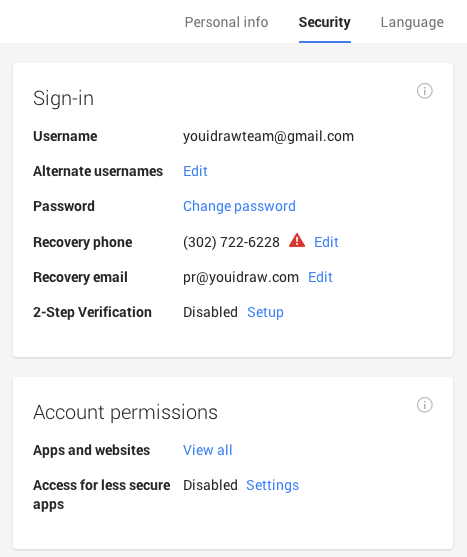
3. Click “View All”, and choose YouiDraw, then click “Revoke Access” button.
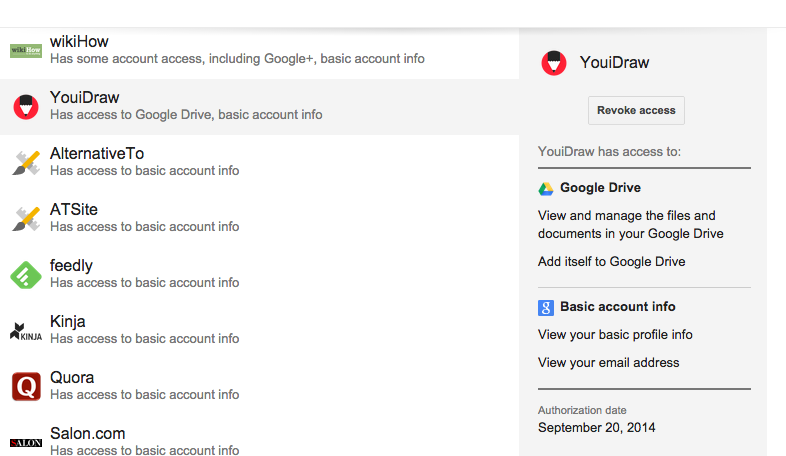
DropBox Account:
1. Sign in your Dropbox account on Dropbox.com, and find your account settings.
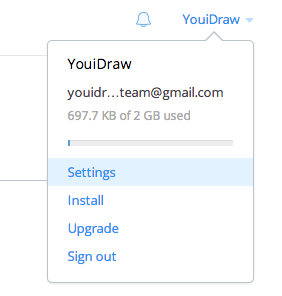
2. Switch to “Security” tab in your account settings.
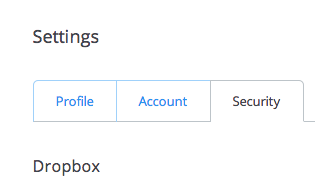
3. Find “Apps linked’ and remove anyone you want to remove.
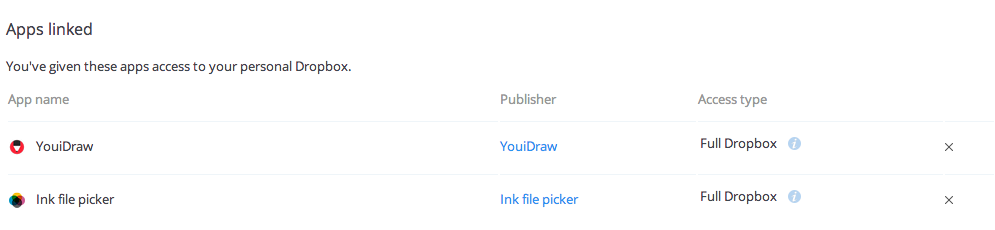
How to unsubscribe Premium?
1. Sign in to https://www.YouiDraw.com/
2. Click your account email at the right-top corner, then choose “Account Info”
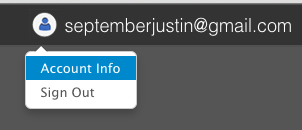
3. Click “unsubscribe” button on account info dialog (because you subscribed, so the button will become to unsubscribe):
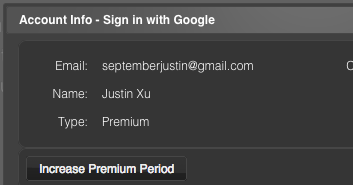
4. Then YouiDraw.com won’t charge you again.
Why Fonts can’t be updated?
1. Make sure you can visit the google fonts site: http://www.google.com/fonts
2. When you find the fonts name displayed by correct fonts, it means fonts can be load correctly.
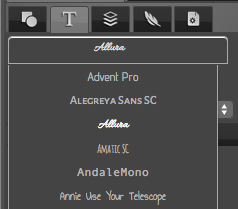

3. When export your project, you may need to wait a few seconds for loading fonts from Google. After a few seconds, the fonts will displayed correctly.
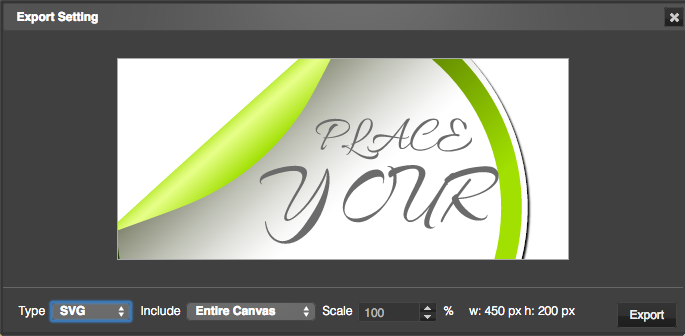
Why file corrupted when Open it?
1. If you are using Chrome version 39, please try to use other chrome version, because we found Chrome version 39 had some issue, it will cause some problem.
2. Check your network, make sure it is stable, and Refresh the apps page and try to open your project again.
3. Try to Download your project to your local disk, then open it from your local disk drive.
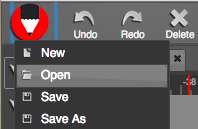
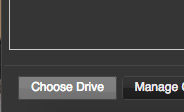
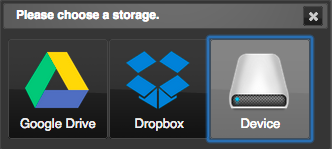
4. Try to use other internet browser, such as Safari, Firefox etc,.
5. If you still can’t open it, please send your file to us, we will help you to check it and resolve your problem.
Email: support@youidraw.com
Why can’t open file from cloud drive?
1. Make sure you can connect to Google or Dropbox service.
2. Please sign in with your Google or Dropbox account before you open file from it.
3. If you’re using some Firewall or Proxy software, please add the Cloud Drive services through. (Include all subdomain.)
Such as: google.com / googleapis.com / dropbox.com
4. If you still can’t open it, don’t hesitate to send email to us: support@youidraw.com
Why can’t save file into cloud drive?
1. Make sure you can get the Cloud Drive folder list when you save as your project.
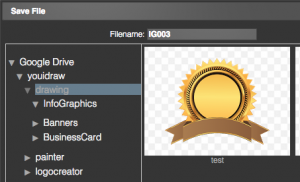
2. When you saved your project, you can go to your cloud drive to check if it saved successful.
3. You also can click “Choose Drive” button, then you can choose save file to Google Drive, Dropbox or your local disk drive.
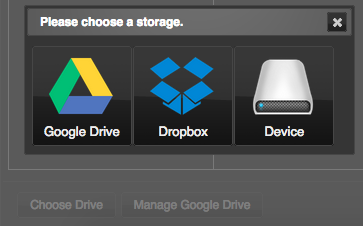
Why can’t Sign in YouiDraw.com?
1. Make sure you can visit the api link of Google, Dropbox, Facebook or Microsoft.
Which type you’re using, which api link you should to try.
Google: https://apis.google.com/js/client.js
Dropbox: https://www.dropbox.com/static/api/dropbox-datastores-1.0-latest.js
Facebook: https://www.facebook.com/
Microsoft: https://js.live.net/v5.0/wl.js
2. If you can open that link, may because the cookies conflict, follow the steps below to resolve sign in problem.
For Chrome Browser:
a). Find and open Chrome browser settings.
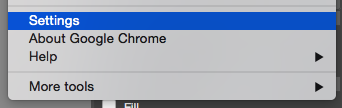
b). Click “Show advanced settings” in chrome settings.
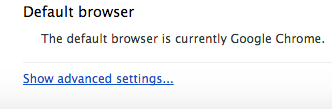
c). Find and click “Content Settings…” in Privacy section.
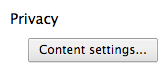
d). Find and click “All cookies and site data…” button in Cookies section.
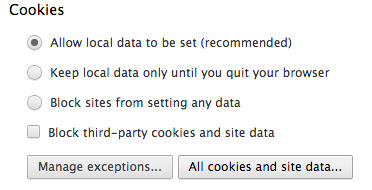
e). Search “youidraw” in Cookies and site data section, and Click “Remove all shown” button.
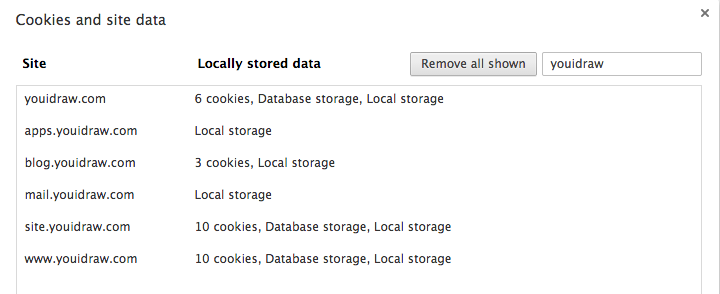
For Safari Browser:
a). Find and open Safari “Preferences” settings.
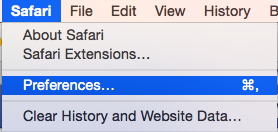
b). Find”Cookies and website data” section under “Privacy” tab, then find “Details” button at the right-bottom corner in “Cookies and website data” section. (it may take a few seconds to show “Details” button).
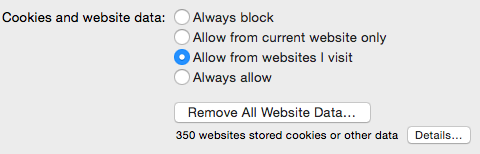
c). Search “youidraw” in details and remove all results of youidraw.
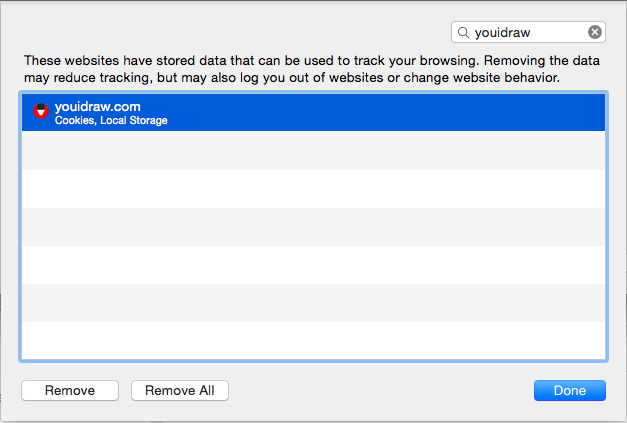
For FireFox Browser:
a). Find and open Firefox “Preferences” settings.
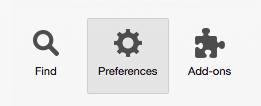
b). Find “History” section under “Privacy” tab, then select “Use custom settings for history” in history section.
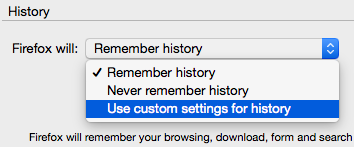
c). Then click “Show Cookies” button in “History” section.
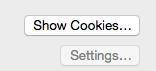
d). Search “youidraw” and remove all results of youidraw.com.
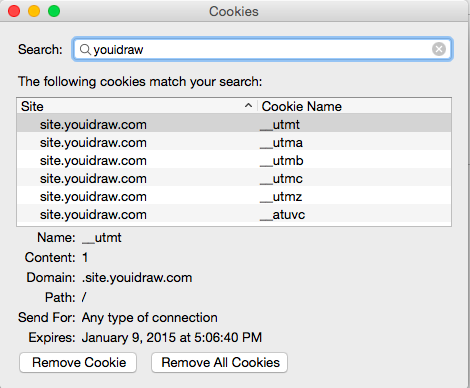
3. If still can’t sign in after clear youidraw cookies, just need close the browser and run your browser again.
Any questions, feel free to send email to us: support@youidraw.com
How to optimize SVG file?
If you take long time to insert your SVG file, or it moved very slowly after you insert it, try follow this guide to optimize:
1. If this SVG embed some images, don’t worry, just insert this SVG, then insert images again: https://site.youidraw.com/faqs.html#document-9
2. If you have Adobe Illustrator or Inkscape (if no, skip this step), you can simplify the paths of SVG, here are the steps from they online tutorials:
Adobe Illustrator (in “Simplify Paths” section): https://helpx.adobe.com/illustrator/using/editing-paths.html
Inkscape (in “Simplification” section): https://inkscape.org/doc/advanced/tutorial-advanced.html
You also can remove some unnecessary path if you could.
3. Even you simplified paths, we still recommend to use SVGO tools to optimize your SVG for web.
You can find “Download and use” on they github page: https://github.com/svg/svgo-gui
PS: before use SVGO, please backup your original SVG file.
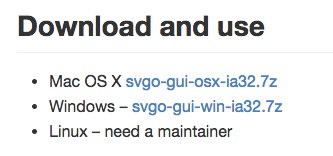
4. If you can’t optimize your SVG file by yourself, please send your SVG to us, we will help you to check it and give you some suggestions: support@youidraw.com
Why lose image in SVG after insert?
Because YouiDraw don’t support insert SVG with “Embed Image”.
1. You can set “Image Location” option to “Link’ when you save your work to SVG.
2. If you already have images, just need inset SVG at first, then insert image.
