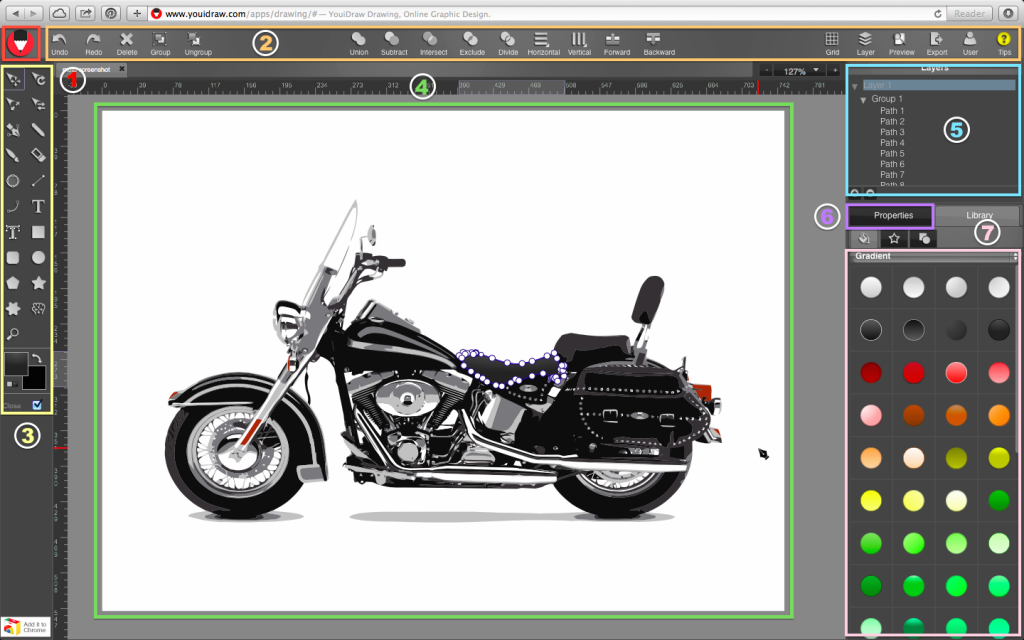
1. File Button 2. Top Function Area 3. Left toolbox 4. Canvas Workspace 5. Layer Tree
6. Shape, Color, Effects Properties 7. Templates and Style Library
• File Button: 
Let you NEW, OPEN, SAVE a project, or import a SVG.
• Top Function Area:
![]() Undo and Redo the your work steps.
Undo and Redo the your work steps.
![]() Delete the selected elements.
Delete the selected elements.
![]() Group multiple selected elements, then you can move them together, or ungroup.
Group multiple selected elements, then you can move them together, or ungroup.
![]() Use combination tools to let multiple shapes change to one special shape, you can union, subtract, intersect, exclude, divide the shapes.
Use combination tools to let multiple shapes change to one special shape, you can union, subtract, intersect, exclude, divide the shapes.
![]() Align multiple selected shapes to left, center, right horizontal, or to top, middle, bottom vertical.
Align multiple selected shapes to left, center, right horizontal, or to top, middle, bottom vertical.
![]() Change the order of selected elements up and down.
Change the order of selected elements up and down.
![]() Show the grid to help you work easier and enable snap to grid function.
Show the grid to help you work easier and enable snap to grid function.
![]() Show or Hide layer tree.
Show or Hide layer tree.
![]() Fullscreen your canvas workspace and preview your design.
Fullscreen your canvas workspace and preview your design.
![]() Export and download your work to SVG / PNG / JPG / PDF …
Export and download your work to SVG / PNG / JPG / PDF …
![]() Log in or Sign out with Google Drive or Dropbox account.
Log in or Sign out with Google Drive or Dropbox account.
![]() Show or hide Tips and get user guide.
Show or hide Tips and get user guide.
• Left Toolbox:
![]()
![]() Select and move, rotate, scale, skew the selected elements.
Select and move, rotate, scale, skew the selected elements.
![]() Pen tools let you add point to draw line and curve and create a special shape as you want.
Pen tools let you add point to draw line and curve and create a special shape as you want.
![]() Pencil tools let you draw a thinner line freeform.
Pencil tools let you draw a thinner line freeform.
![]() Brush tools let you draw a thicker line freeform.
Brush tools let you draw a thicker line freeform.
![]() Use eraser to erase elements on canvas.
Use eraser to erase elements on canvas.
![]() Switch elements to edit mode, then you can edit the point to change the shape and path.
Switch elements to edit mode, then you can edit the point to change the shape and path.
![]() Draw a straight line on canvas.
Draw a straight line on canvas.
![]() Draw a curve arc on canvas.
Draw a curve arc on canvas.
![]() Add a text on canvas workplace.
Add a text on canvas workplace.
![]() Import text path with local fonts by “text path” button on toolbar.
Import text path with local fonts by “text path” button on toolbar.
![]() Add rectangle, rounded rectangle, ellipse, circle, convex, concave and gear shapes.
Add rectangle, rounded rectangle, ellipse, circle, convex, concave and gear shapes.
![]() Canvas move.
Canvas move.
![]() Zoom in and Zoom out.
Zoom in and Zoom out.
 Fill color and stroke color.
Fill color and stroke color.
• Canvas Workspace:
In the center of the YouiDraw Drawing interface is the workspace. This workspace shows your
vector shapes, text, and other elements visually, just as they will be displayed as they will
appear in a browser.
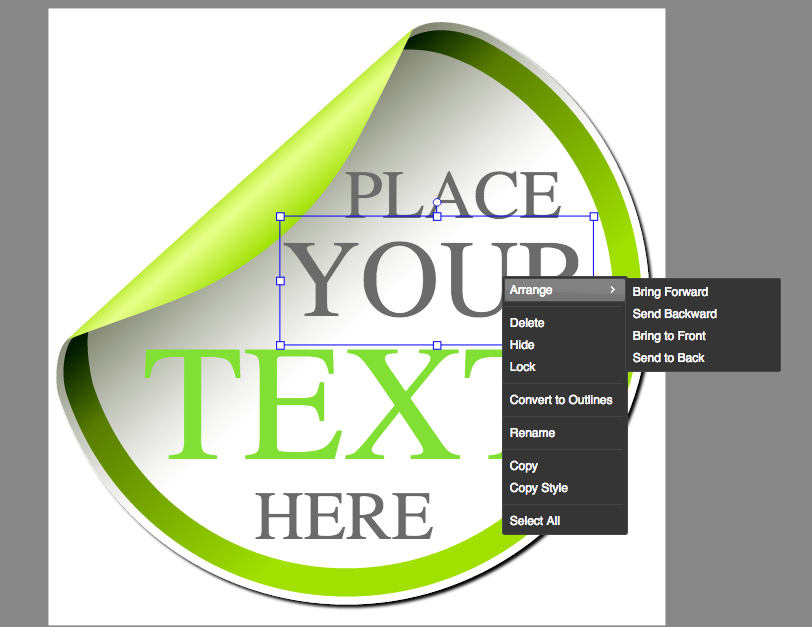
• Layer Tree:
At the top-right corner of YouiDraw Drawing interface is the layer tree. This area you can select
elements and use layers to manage the elements, one layer is one separate area on canvas.
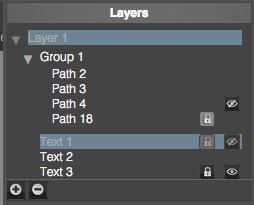
• Properties
Basic properties:
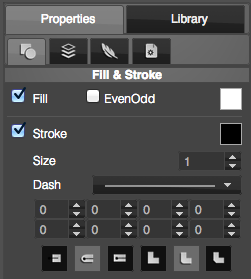
Set shapes special parameter and basic style, such as fill color, gradient, pattern,
and stroke size, style etc,.
Text properties:
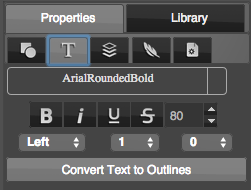
Choose fonts, text size, set bold, italic, underline, strikethrough, etc,.
Transform, Arrange and order:
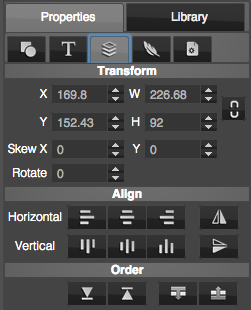
Set elements position, width, height, rotate, skew, flip, arrange multiple elements, and change the
order for selected elements.
Filter Effects:
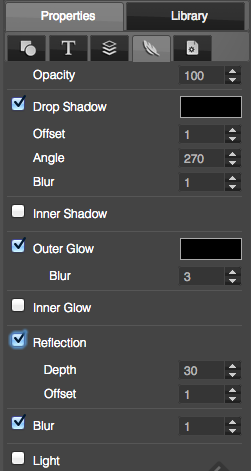
Set opacity and set Drop Shadow, Inner Shadow, Outer Glow, Inner Glow, Reflection, Blur and
Light filter effects.
Project settings:
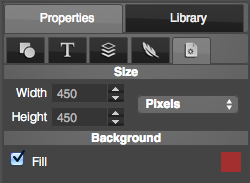
Set the size of canvas, and set background fill color, gradient or pattern.
• Template and Style Library
Style Library:
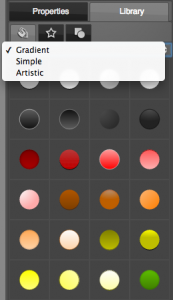
You can find and open library at the right-bottom corner of YouiDraw Drawing interface. You
have hundreds of different style to apply, include gradient, simple and artistic styles.
Shape Library:

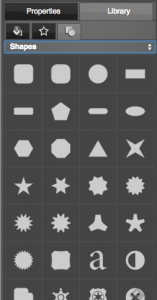
Many different kinds of shapes and basic icons you can use to create your work quickly.
Template Library:
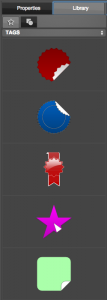
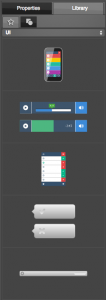
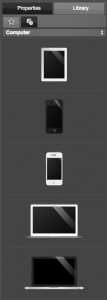
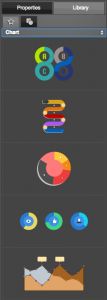
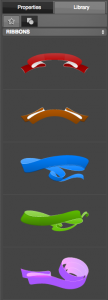
Templates graphic will improve your work and help you to get high efficiency