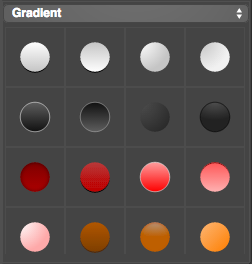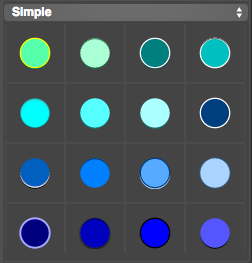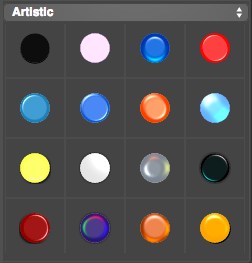1. File Button 2. Top Function Area 3. Shape and Template library 4. Canvas Workspace
5. Elements list 6. Shape, Color, Effects Properties 7. Style Library
• File Button:
![]() Let you NEW, OPEN, SAVE a project, or export your project to SVG/PDF/PNG/JPG.
Let you NEW, OPEN, SAVE a project, or export your project to SVG/PDF/PNG/JPG.
• Top Function Area:
![]() Undo and Redo the your work steps.
Undo and Redo the your work steps.
Add rectangle, rounded rectangle, ellipse, circle, convex, concave and gear shapes.
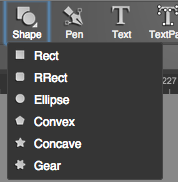
![]() Pen tools let you add point to draw line and curve and create a special shape as you want.
Pen tools let you add point to draw line and curve and create a special shape as you want.
![]() Add a text on canvas workplace.
Add a text on canvas workplace.
![]() Import text path with local fonts by “text path” button on toolbar.
Import text path with local fonts by “text path” button on toolbar.
![]() Switch elements to edit mode, then you can edit the point to change the shape and path.
Switch elements to edit mode, then you can edit the point to change the shape and path.
![]() Use combination tools to let multiple shapes change to a special shape, you can union, subtract, intersect, exclude, divide the shapes.
Use combination tools to let multiple shapes change to a special shape, you can union, subtract, intersect, exclude, divide the shapes.
![]() Show the grid to help you work easier and enable snap to grid function.
Show the grid to help you work easier and enable snap to grid function.
![]() Fullscreen your canvas workspace and preview your design.
Fullscreen your canvas workspace and preview your design.
![]() Export and download your work to SVG / PNG / JPG / PDF …
Export and download your work to SVG / PNG / JPG / PDF …
![]() Log in or Sign out with Google Drive or Dropbox account.
Log in or Sign out with Google Drive or Dropbox account.
![]() Show/Hide tips and get more help on user guide.
Show/Hide tips and get more help on user guide.
• Shape and Template library:
Shape Library
Hundreds of shapes and basic icons you can use to create your work quickly.
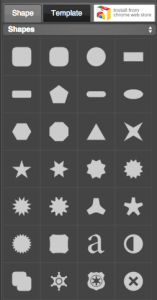
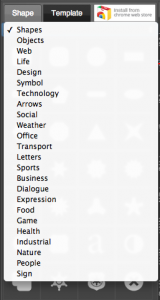
Template Library
Many different kinds elements templates you can use to create your work quickly, it will improve your work and help you to get high efficiency.
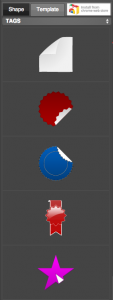
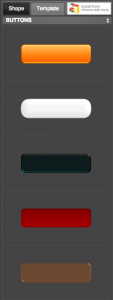
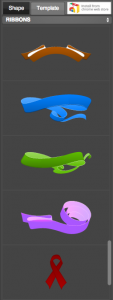
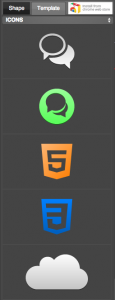
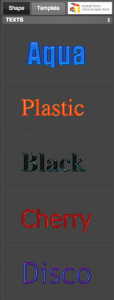
• Canvas Workspace:
In the center of the YouiDraw Logo Creator interface is the workspace. This workspace shows your vector shapes, text, and other elements visually, just as they will be displayed as they will appear in a browser.
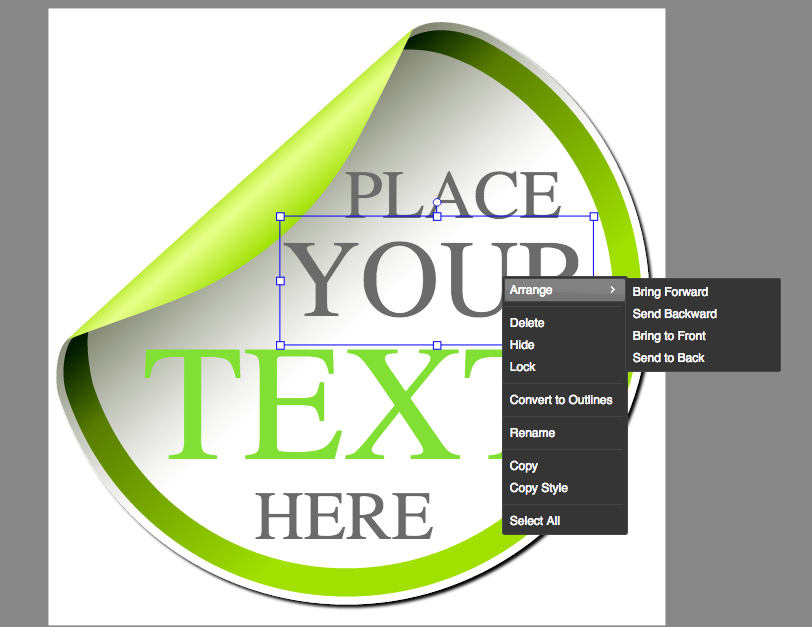
• Elements List:
At the bottom of YouiDraw Logo Creator interface is the elements list. This area you can select elements and drag to adjust they orders.

• Properties
Basic properties:
Set shapes special parameter and basic style, such as fill color, gradient, pattern, and stroke size, style etc,.
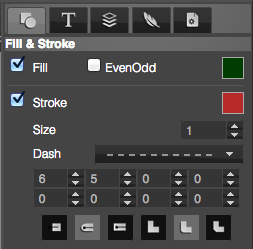
Text properties:
Choose fonts, text size, set bold, italic, underline, strikethrough, etc,.
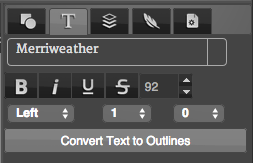
Transform, Arrange, Flip and order adjust:
Set elements position, width, height, rotate, skew, arrange multiple elements, and change the order for selected elements.
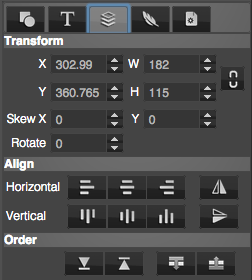
Filter Effects:
Set opacity and set Drop Shadow, Inner Shadow, Outer Glow, Inner Glow, Reflection, Blur and Light filter effects.
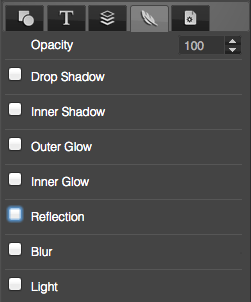
Project settings:
Set the size of canvas, and set background fill color, gradient or pattern.
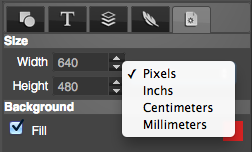
• Style Library
You can find and open library at the right-bottom corner of YouiDraw Logo Creator interface. You have hundreds of different style to apply, include gradient, simple and artistic styles.